Step 5 of 5 - Entering the number displayed on your card-reader
You should now have a 'PASSCODE>' number displayed on your card-reader.
Enter the number from your card-reader (ignoring the space) into the box displayed in step 5 on Online banking.
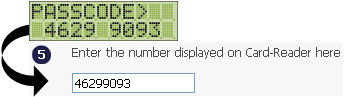
(Do not use the numbers displayed in this image, it is only an example.)
Once you have entered the passcode, click the confirm button on Online banking to complete/authorise your transaction. You're done.
Remember to remove your card from the card-reader.
Questions you might have on this step
- Why has the unique number obtained from my card-reader and entered into my computer not been recognised?
- My passcode is not 8 digits long, will it still work?
- Do I enter the space in the passcode shown on my card-reader?
Do you need any further assistance?

